roosho. – Jack of all IT Trades

I’m RooSho.
Jack of All IT Trades
I’m RooSho.
Jack of All IT Trades

me,
myself
and I.
I am Rakib Raihan RooSho, Jack of all IT Trades. You got it right. Good for nothing. I try a lot of things and fail more than that. That’s how I learn. Whenever I succeed, I note that in my cookbook. Eventually, that became my blog.
I am a learner with the desire and motivation to continually accomplish success in all places I have been working or have previously worked. A systems engineer specializing in Servers and Systems Solutions, Enterprise Backup Solutions, Data Centers, VoIP, and UCC. Senior Engineer of Technical Services at an IT Solutions and IT Enabled Services Provider Company from 2021 with a total experience of twelve years in IT, Telecommunication, Networking, Infrastructure Planning, Deployment and Troubleshooting, Web Design, and Web Development. Basically, an engineer, a geek, and a nerd.

portfolio.

Dell
ICMS Platform Readiness for Robi Axiata Limited

Dell
Ctg. Virtualization Platform for Robi Axiata Limited

Mitel
MiCollab Unified Communication and Collaboration Solution Integration for BEXIMCO Pharmaceuticals Ltd.
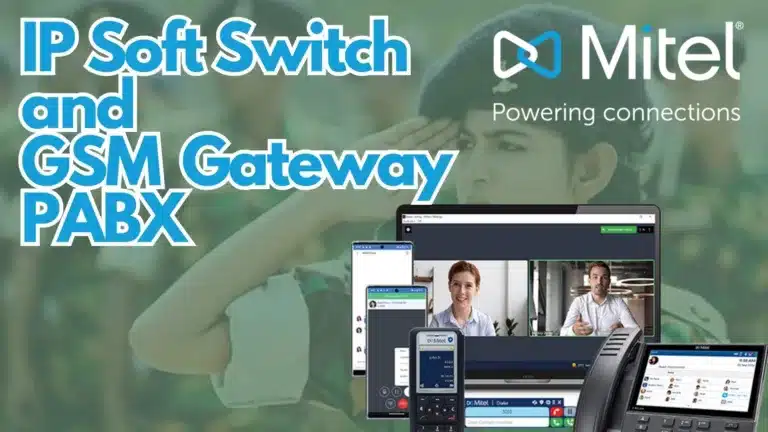
Mitel
Mitel IP Soft Switch and GSM Gateway PABX for 7 Cantonments
skills &
experience.
My core competencies include IT Skills, such as Enterprise Servers and Storage (Dell PowerEdge, Dell EMC, HPE ProLiant, Cisco UCS), Enterprise Backup (Veritas, Commvault, Veeam), Linux Server (RedHat, Ubuntu, CentOS), Windows Server, Hypervisor (VMWare ESXi, VirtualBox), Amazon Web Services (AWS), Google Compute Engine (GCE),
My core competencies include IT Skills, such as Enterprise Servers and Storage (Dell PowerEdge, Dell EMC, HPE ProLiant, Cisco UCS), Enterprise Backup (Veritas, Commvault, Veeam), Linux Server (RedHat, Ubuntu, CentOS), Windows Server, Hypervisor (VMWare ESXi, VirtualBox), Amazon Web Services (AWS), Google Compute Engine (GCE), Google App Engine (GAE); Networking Skills, such as IP Addressing, Subnetting IP Networks, VLAN, Routing, Inter VLAN Routing; Telecommunication Skills, such as UCC, Private Brunch Exchange – PBX (Mitel, 3CX, Asterisk, and FreePBX); Web Design and Development Skills, such as HTML5, CSS3, JavaScript, Bootstrap, PHP, MySQL, WordPress, Joomla, OpenCart, Magento; Digital Marketing Skills, such as SEO, SMM, Meta Marketing, and Instagram Ads Marketing; Graphics Design Skills, such as Photoshop, Illustrator.
Google App Engine (GAE); Networking Skills, such as IP Addressing, Subnetting IP Networks, VLAN, Routing, Inter VLAN Routing; Telecommunication Skills, such as UCC, Private Brunch Exchange – PBX (Mitel, 3CX, Asterisk, and FreePBX); Web Design and Development Skills, such as HTML5, CSS3, JavaScript, Bootstrap, PHP, MySQL, WordPress, Joomla, OpenCart, Magento; Digital Marketing Skills, such as SEO, SMM, Meta Marketing, and Instagram Ads Marketing; Graphics Design Skills, such as Photoshop, Illustrator.
IT Project Management
Web Design
Web Development
Application Development
Networking and Wireless
IT Service Management
Voice Over Internet Protocol
Unified Communication
Cloud Computing
Virtualization
Senior Engineer
(Technical Services)
Express Systems Limited
Since October 2021
Assistant Manager
(ICT)
Riverine Stitchers Ltd.
From January 2020 to October 2021
Assistant Manager
(IT, Telecommunication and Networking)
Communications Technology Limited
From January 2017 to December 2019
Assistant Engineer
(IT and Telecommunication)
Communications Technology Limited
From January 2026 to December 2016
Intern
(IT)
BCL Associates Ltd.
From May 2015 to November 2015
Previous slide
Next slide
nft.

Flames of the Starry Night
The Peacock

Flames of the Starry Night
The Silver Flame

Reckless Beauties
The Sleeping Beauty

Reckless Beauties
Raatba : My Sweetest Sister

Flames of the Starry Night
Flame of Aphrilis
blog.

Cookbook
How to Install and Configure NextCloud on Ubuntu Server: A Complete Tutorial
October 20, 2024
No Comment

Bible
Understanding DLLs: The Backbone of Windows Programs
October 8, 2024
No Comment

Bible
The Evolution and Impact of Linux: What is Linux?
October 8, 2024
No Comment

Bible
Understanding Kernel: The Heart of Your Operating System
October 8, 2024
No Comment

Bible
Understanding RAID: A Practical Guide for Beginners and Professionals
September 15, 2024
No Comment

Bible
Linux File System/Structure Simplified!
September 13, 2024
No Comment