Every month, consumers receive over 1 billion robocalls. These calls can be telemarketing pitches or fraudulent schemes aimed at deceiving individuals. With advancing technology, robocall tactics are becoming more sophisticated, making them challenging to avoid.
Fortunately, call blocking presents a straightforward and effective solution that is easy to implement.
What are my options for call blocking?
There are several methods available to block unwanted calls:
– Utilize built-in features on your phone
– Install third-party apps
– Use devices specifically designed for landlines
For smartphones like iPhones and Androids, blocking specific numbers can be easily done through the device settings. Third-party apps like RoboKiller offer more control and customization. Landline users can block up to 5,000 numbers instantly with devices like the CPR V5000.
For businesses receiving numerous spam calls, most VoIP systems provide automatic call-blocking features. These settings are typically available within the account, but if not, contacting the provider for assistance is recommended.
How to set up call blocking on an iPhone
Blocking calls on an iPhone is a straightforward process:
Keep certain callers out
- Open the Phone app.
- Go to Favorites, Recents, or Voicemail.
- Locate the caller you wish to block.
- Tap the i icon next to the contact or number.
- Select “Block This Caller.”
To unblock a number, access the Settings app, navigate to Phone, select Blocked Contacts, and tap Edit to manage the list.
Silence unknown spam calls
- Access the Settings app.
- Scroll down and tap on Phone.
- Choose Call Blocking & Identification.
- If supported by your carrier, enable the option for Silence Junk Callers.
Enabling Business Call Identification helps verify numbers and display business names for incoming calls. Additionally, blocking calls from numbers not in your contact list can be activated under Silence Unknown Callers.
How to block unwanted calls on a Samsung Android
To block known numbers on a Samsung device:
- Open the Phone or Contacts app.
- Navigate to the Contacts tab.
- Long press on the contact’s name or number and select Block Number.
For Samsung devices, activating the Smart Call feature provides spam call blocking with call details preview before answering.
How to block calls on Google Pixel phones
To block a number on a Google Pixel phone:
- Access the Phone or Contacts app.
- Long press on the contact to open details.
- Choose “Block Number” in Contacts or “Block/Report Spam” in Phone.
- Confirm the blocking action.
Google Pixel phones automatically identify known spam numbers and offer options to handle such calls.
Alternative 1: Use a call blocking app
Call blocking apps provide an additional layer of protection by utilizing various methods to identify and block unwanted calls. Examples include RoboKiller and Nomorobo, available on the App Store and Google Play Store.
Consider comparing RoboKiller and Nomorobo to determine the most suitable option for your needs.
Alternative 2: Temporary call blocking
If temporary call blocking is preferred, Do Not Disturb mode is a convenient solution to silence calls and notifications. This feature allows customization to allow calls from specific contacts or contact groups.
Some devices offer scheduling options for the Do Not Disturb mode for automated activation and deactivation.
For landlines: Install a call blocking device
Blocking calls on landline devices requires the use of specialized devices such as the CPR Call Blocker or Digitone Call Blocker. These devices connect to the phone line and utilize technology to identify and block spam numbers. Whitelisting approved numbers ensures trusted contacts can always reach you.
Setup instructions for these devices may vary, but typically involve connecting cables, programming the device, and whitelisting numbers. Devices can be purchased online or from retailers like Best Buy and Walmart, with prices ranging from $15 to $150.




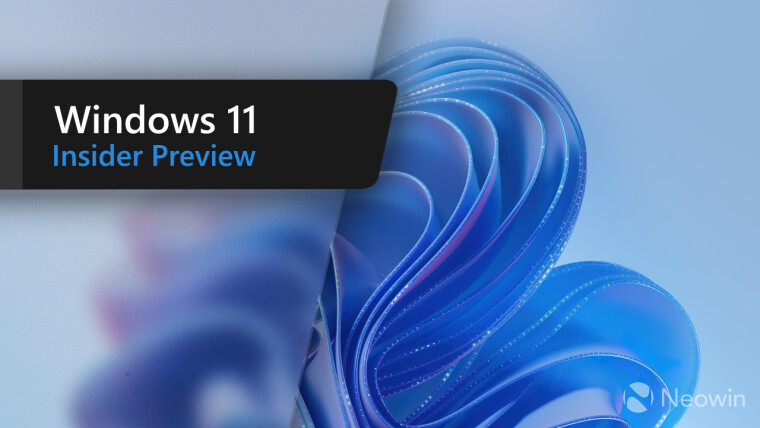
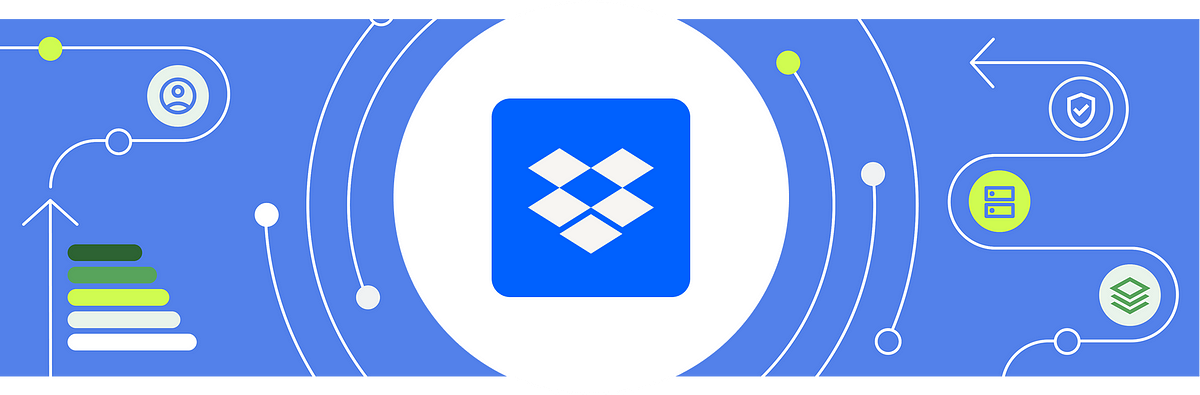
No Comment! Be the first one.